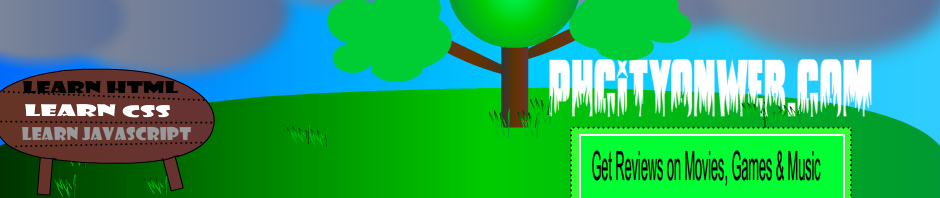Remember how I started my review of Nokia’s then-flagship N8 by saying that it had fantastic hardware that was let down by the software?
Welcome to the Samsung Galaxy S II running Android 2.3 (“Gingerbread”).
This review will also look at the HTC Incredible S running, which I used in parallel and just before the Samsung.
Hardware
As a phone
Battery life
Software: this is what makes the difference
Video playback
Blacklist
Typing
Keyboard: cramps
Damn You Autocollect Autocorrect
User interface
Odds and ends
Overall
Lessons to learn
All in favour?
All against?
Overall
Specs (Galaxy S II and HTC Incredible S)
Hardware
Let’s do the hardware first. This is a deliciously slim slab of a phone, which sits in the hand and barely seems to weigh anything. The screen seems vast – it’s longer and wider than an iPhone, and uses Samsung’s AMOLED technology, so it’s bright as well as big.
The processor is a dual-core Tegra Cortex A9 running at 1.2GHz. Ten years ago something with that power would have been inside your PC. Now it’s walking up and down the street.
It has a physical home button at the centre bottom, and a power switch top right, and volume rocker top left. Having a physical home button turns out to be a big plus, because it means that you can take screenshots – helpful for reviews, at least.
It’s hard to overemphasise how thin the phone is – as thin as an iPod Touch (which of course is an iPhone without all the, er, phone stuff). The only criticism I would make is that, as with the Google-driven Nexus S, the border around the edge where the screen fits in can rub your ear just that little bit annoyingly when you’re making a phone call. The HTC Incredible S is better in that regard.
For the rest, you have a 8MP rear-facing camera and 2MP front-facing camera, micro-USB slot in the base, and headphone/microphone jack, on the top of the phone.
As a phone
It’s good (niggles about ear-rubbing aside): reception was often better than other smartphones I’ve used. There was a tendency sometimes though for the phone to completely lose its ability to find a network after an extended period – for example, on emerging from a Tube journey, sometimes it wouldn’t reconnect at all, which required the dreaded turning off and on again (TOOA).
Battery life
Very good – leaving Wi-Fi on all the time, I could often get around 36 hours from a single charge where that included some voice calls, a fair amount of screen use (though not of video) and 3G use. For safety you’ll probably want to charge it at the end of each day, but this is far up the field in terms of how much it ekes out from a single charge.
And now we come to the part that matters.
The software experience
The Galaxy S II runs a pretty vanilla version of Google’s Android 2.3 (my version was on 2.3.3), aka Gingerbread. Now in theory, Gingerbread has all sorts of neat things: smoother scrolling, a “glow” when you hit the top of a scrolling list, more widgets, and so on.
In practice, the S II didn’t have those things. In fact, I greatly preferred the phone I was previously using: an HTC Incredible S running the HTC Sense overlay on Android 2.2 (“Froyo”).
Here are some of the things that the S II with Gingerbread can’t do that the HTC Incredible/Sense/Froyo can:
• put a widget to turn just the Wi-Fi connection on or off at a single touch onto any of your homescreens. (True, you do get a built-in widget that does this, but it’s in the notifications bar at the top, so you have to go to a screen and then pull down the bar and then turn it on or off. That’s an extra action for something you might do frequently to save battery life. There’s also a “settings bar” widget you can put on a screen – but it’s huge, including things like Bluetooth, brightness, GPS and settings, and and takes up the whole top row. You’ll probably have better uses.)
• put a widget on a home screen to turn off 3G. You can definitely do this with Sense+2.2; couldn’t find any way to do it on the S II.
• put a widget on the screen to switch Airplane mode on or off at a touch. You can’t get this in the settings bar thing either.
• get a unified inbox view if you have multiple mailboxes. If you use email much this is something of a problem.
• select text in, say, a tweet by pressing and waiting for a context menu or other menu to come up. I spent a lot of time being rude at the phone over this.
• type without being driven utterly mad by the keyboard system. This is a big and enduring problem with Gingerbread, which I’ll deal with in a moment.
Generally, the experience of setting up any Android phone is now painless, assuming that you have a Google account (or two or more): you log in with your principal account, and any apps that you downloaded via the Android Market will be pushed to your phone – including the free ones, I found. This is really very pleasant and beats how the iPhone presently works (with syncing via USB and iTunes) – though wait of course for iOS 5, when the syncing experience will be wireless and cloud-based too. Android has had a good lead here.
The “context” button (a soft key, on the left of the home button) gives you more actions that you can do – so on an email, you might be able to mark it unread, or delete it. Often you can get the same, or a similar, context menu by pressing and holding on the item (such as email) on the screen. Sometimes though the menu is different. This isn’t good.
Video
Yes, let’s mention this. The big screen means that videos on YouTube come over in remarkable colour and quality. If watching video is your thing, then you’re going to enjoy it on this.
Blacklisting
One thing that Samsung has added is the ability to blacklist certain numbers, and to bounce numbers with text messages (eg “I am in class”. Hope you’re not on PAYG or getting many calls then.)
In general, many of the observations about elements within the apps are the same as those I made in reviewing the Nexus S in February. In many ways this felt just the same.
But the contrast with the experience of using the HTC with 2.2 was quite dramatic when it came to typing – something that, after about 45 days using the HTC, I had forgotten how much I hate in Gingerbread. (Yes, I know, Swype/alternative keyboards/blah blah blah. I dealt with that in the Nexus S.) I used it for three weeks, so any muscle memory from using the other phone should have been lost.
Typing
The problem with typing in Gingerbread is multi-layered: there’s the keyboard, there’s the autocorrect, and there’s the user interface.
Keyboard
Photo by charlesarthur on Flickr. Some rights reserved
The Samsung Galaxy S II keyboard, set against an iPod Touch (for illustrative purposes – I know it’s on airplane mode); slightly less than life size if viewed on a desktop screen.
You’ll notice that the Android keyboard includes a full stop beside the space bar – and that the space bar is squashed up so that you can have a settings button on the right of the full stop. And you have a smiley button on the right of that. For pity’s sake, why? That’s three buttons, of which two are rarely needed (the settings could be a context menu item, and the smiley is also found in the alternative keyboard – reached via the ?123 button on the far left).
The upshot of this is that the space bar is terribly squashed, and so you – I – often hit the full stop instead of the space bar. That leads to text in which you.accidentally.put.full.stops.DAMMITDAMMITDAMMIT in between the words. It is astonishingly frustrating, but inevitable. Typing on the Gingerbread keyboard means navigating the Scylla and Charybdis of the voice input button on the left (which I didn’t use, because that would be weird in a public place) and the full stop on the right. You can generate a full stop by doing the double-space input (same as the iPhone) anyway; so its presence is doubly unnecessary.
Damn You Autocorrect
First, the autocorrect on Gingerbread is too intrusive. If I’m trying to find a contact name and I type “Kab” that means I’m looking for someone whose name starts with or includes those letters; don’t autocorrect it to “tab” just because I have someone whose name does include that.
Second, if you are typing (say, in the Twitter app) and the autocorrect finishes off a word for you, and it has finished it off with the wrong word (which can easily happen if you’re concentrating on not hitting the full stop button instead of the space bar), then hitting the backspace button only deletes the last letter of the autocompleted word – it doesn’t delete all of the wrongly inserted letters.
And then as you delete back through the word, and get back to the root that you had which was correct, when you type to put the correct letters in, Autocorrect will think you’re typing a new word, which generally generates a new mispelling.
Many swear words were harmed in the use of this feature. It’s ultra-annoying just wrong, and indicates a rushed approach to the user interface.
User interface
So you’re typing, and by some magic confluence of events you’re not making any mistakes, so autocorrect is working perfectly. Even so, the window into which you’re typing will jerk up and down in the most distracting way as the autocorrect list appears and then goes at the end of every word.
Here you are typing on the left, and finished on the right.
See it jump?
It might not look like much in two pictures, but put these together into an animated GIF and run it for a few minutes, and you’ll have an idea of how unpleasant an experience it can be.
Now, you only see it out of the corner of your eye if you’re concentrating on the keyboard, but it’s still really not nice to have the screen jumping up and down. This is bad, bad, bad. It made me realise how much I liked the 2.2 keyboard and the HTC experience.
The browser keyboard is – hard though it is to believe – even worse.
Because the browser integrates the search function into the URL bar, you don’t have a separate “search” box – so you might be typing a URL ending in “.com” (so of course you have a separate button with “.com”) but you might equally be typing a series of words in for Google to look up. That means that the lower row of keys has “?123”, “/”, “www.”,” “,”.”,”*” and “Go”. It’s as crowded as a student party. Your chances of getting through that without hitting the wrong key somewhere fall pretty fast.
Odds and ends
There are scads of annoying little user experience glitches all through the S II’s interface. (I repeat, this is a software thing, not hardware – but of course it’s the software that you’re using all the time.)
• One of the worst is in trying to copy text. It’s very hard to find the right length of time to press on the screen to select text (it can be done, but it’s a lottery); normally you have to work through the context menu.
• scrolling isn’t always smooth: get a long enough list (say of phone numbers) and it sometimes stutters.
• I found I couldn’t delete phone numbers easily from a list by pressing-and-holding on the number; sometimes it worked and sometimes if didn’t, which is worse than never or always working
• if you’re trying to send a photo somewhere (eg by email) you can get two different context menus: one called “Send via” and another called “Share via”. It’s easy to come across one or the other and not realise how you got there. Arguably, the menu could easily get overburdened as you had more services; but it seems like a classic case where the “long press and hold” could bring up a contextual menu of any length.
• some apps just aren’t keyboard-aware. The Twitter app for Android, for example, has an icon for a new tweet. You press it. It brings up an empty box. You have to touch inside the box to bring up the keyboard. Really, Twitter/Gingerbread? After the first few hundred times this becomes very slightly vexatious.
• lack of a unified mailbox. Gah. Extra clicks to get around.
• the HTC Sense UI has a system that lets you turn off an alarm (a daily occurrence for me) by swiping down. This doesn’t, and while that’s understandable because Samsung isn’t doing much to Gingerbread, it’s still less good.
• Bluetooth doesn’t let you browse the device from a computer; you can only use it to send a file. Bad Bluetooth, bad!
Want to tweet? You might want a keyboard. How do you get it? Press the screen. Why doesn’t the software know that?
Overall
There are so many little things about using the software which caused me clenching of teeth every day. It’s like living in a house where something’s wrong in every room, but you can’t make any alterations; or if you can (such as playing around with the autocorrect settings) then it just makes things different, but still wrong.
It’s not just me; other S II owners I’ve spoken to say the same – love the hardware, maddened by the software and particularly the keyboard and typing experience. I found it a frustrating experience despite the lovely hardware.
When I compare this to the HTC Incredible, which is a thicker, heavier phone running what most people would insist is a less good version of Android, I know for certain which one I’d rather have: the HTC is miles better.
The lesson
When you’re choosing a phone, don’t be seduced by the hardware. The software is what makes it useful, or not. In particular take some time to use the phone’s keyboard, and on apps and services that you like and use a lot. You really will save yourself a lot of heartache. And don’t be fooled into believing that a bigger number on the phone OS will necessarily be better.
All in favour
Lovely hardware, big bright screen, good phone functionality, excellent video processing, very good battery life, useful functions such as blacklisting for phone numbers and texting autoreplies.
All against
Frustrating keyboard layout, annoying autocorrect, user interface flaws in apps, lack of unified mailbox, limited Bluetooth function.
Overall
For the Galaxy S: three stars. You think three stars is harsh? But a smartphone is about its software. A phone that annoys you repeatedly is a bad thing. I could have edged towards four stars, but that might have given you the idea that it has some redeeming features. Unfortunately, I don’t think it can be redeemed.
The HTC Incredible S, on the other hand, I recommend heartily – five stars. Get it if you can. And I’d also advise not installing the Gingerbread update.
Specifications
Samsung Galaxy S II specs:
125.3 x 66.1 x 8.5mm
4.3-inch AMOLED screen
micro-USB (also serves for HDMI out)
8.1MP camera with LED flash
£440 SIM-free
HTC Incredible S specs:
120 x 64 x 12 mm
4-inch screen (Super LCD)
8MP camera with dual LED flash
micro-USB
£368 SIM-free
guardian.co.uk © Guardian News & Media Limited 2010
Published via the Guardian News Feed plugin for WordPress.